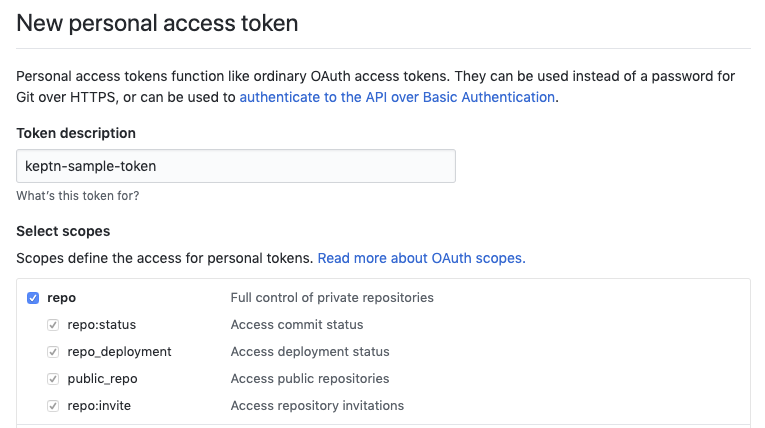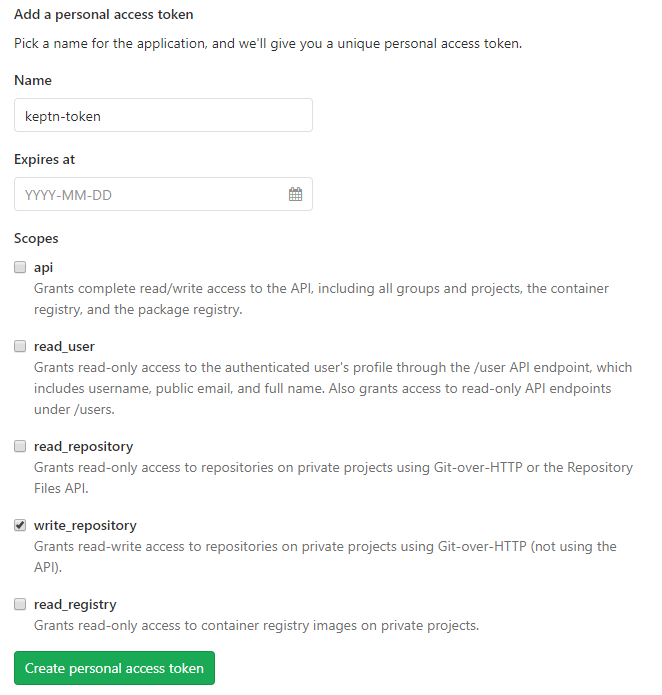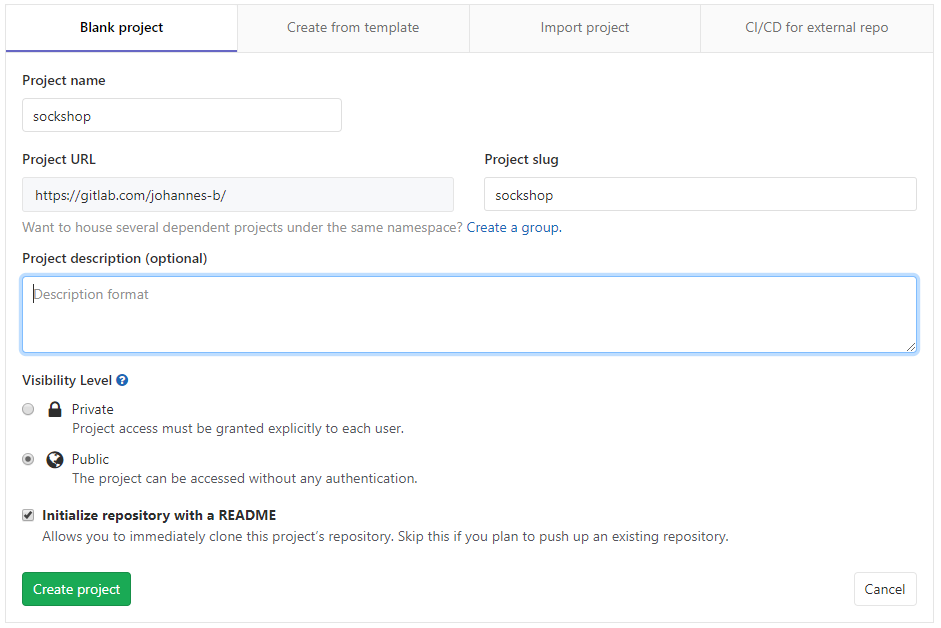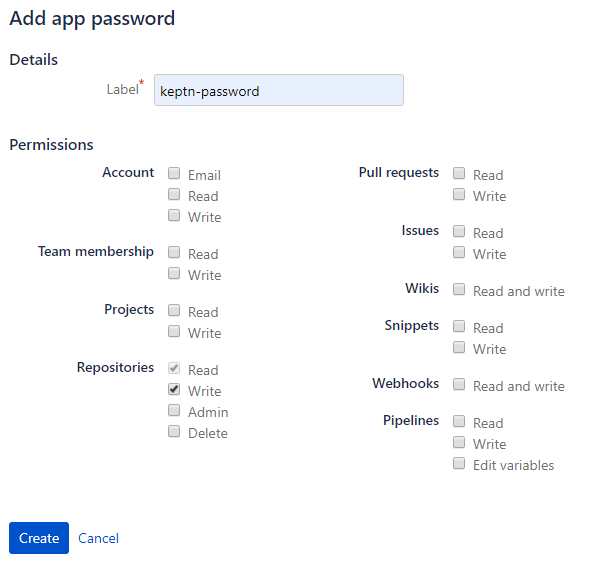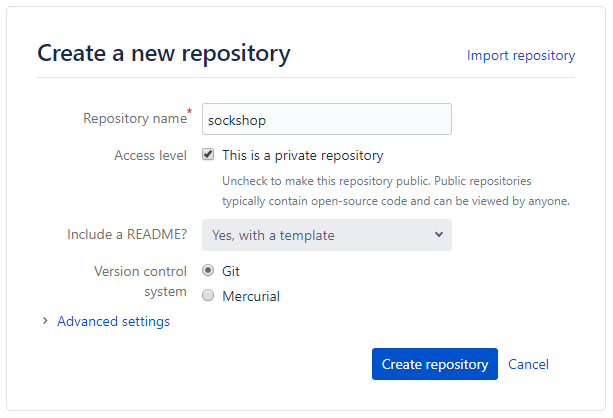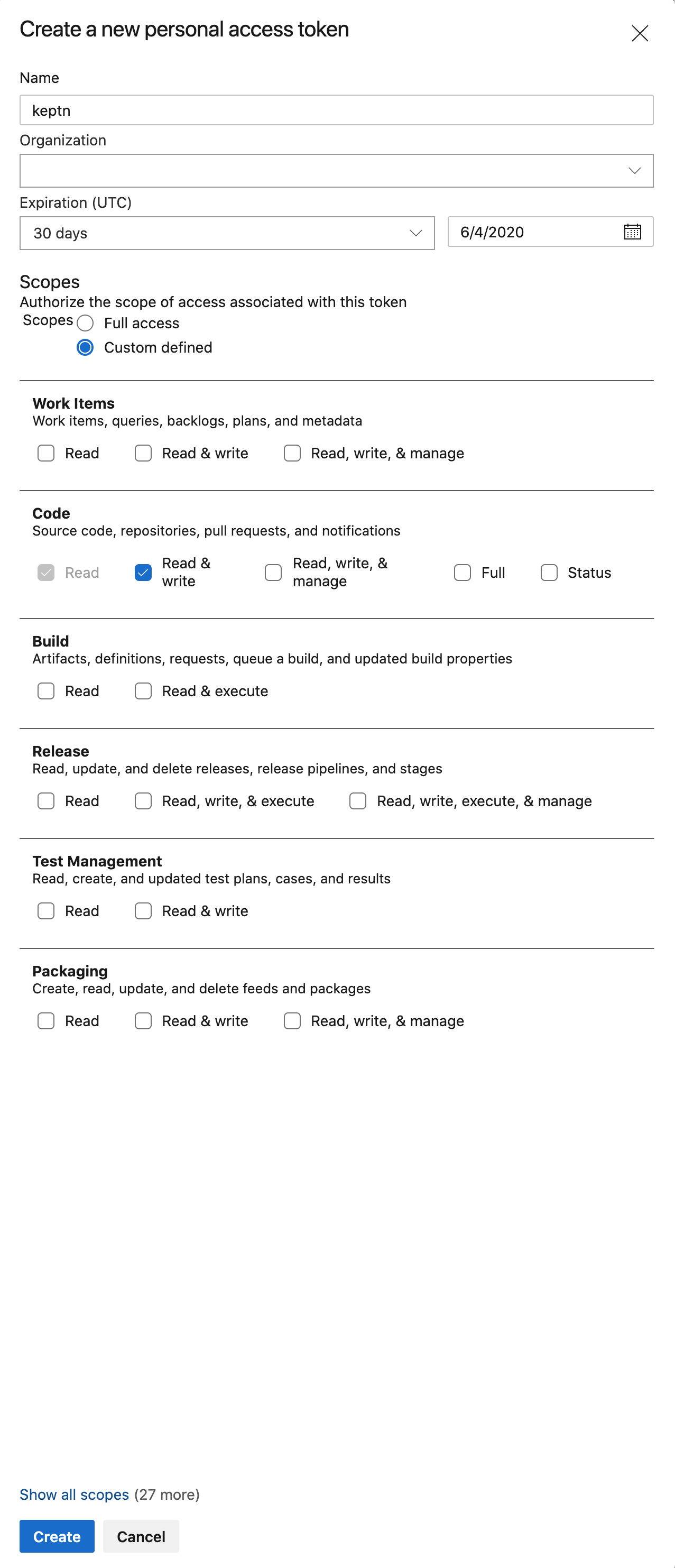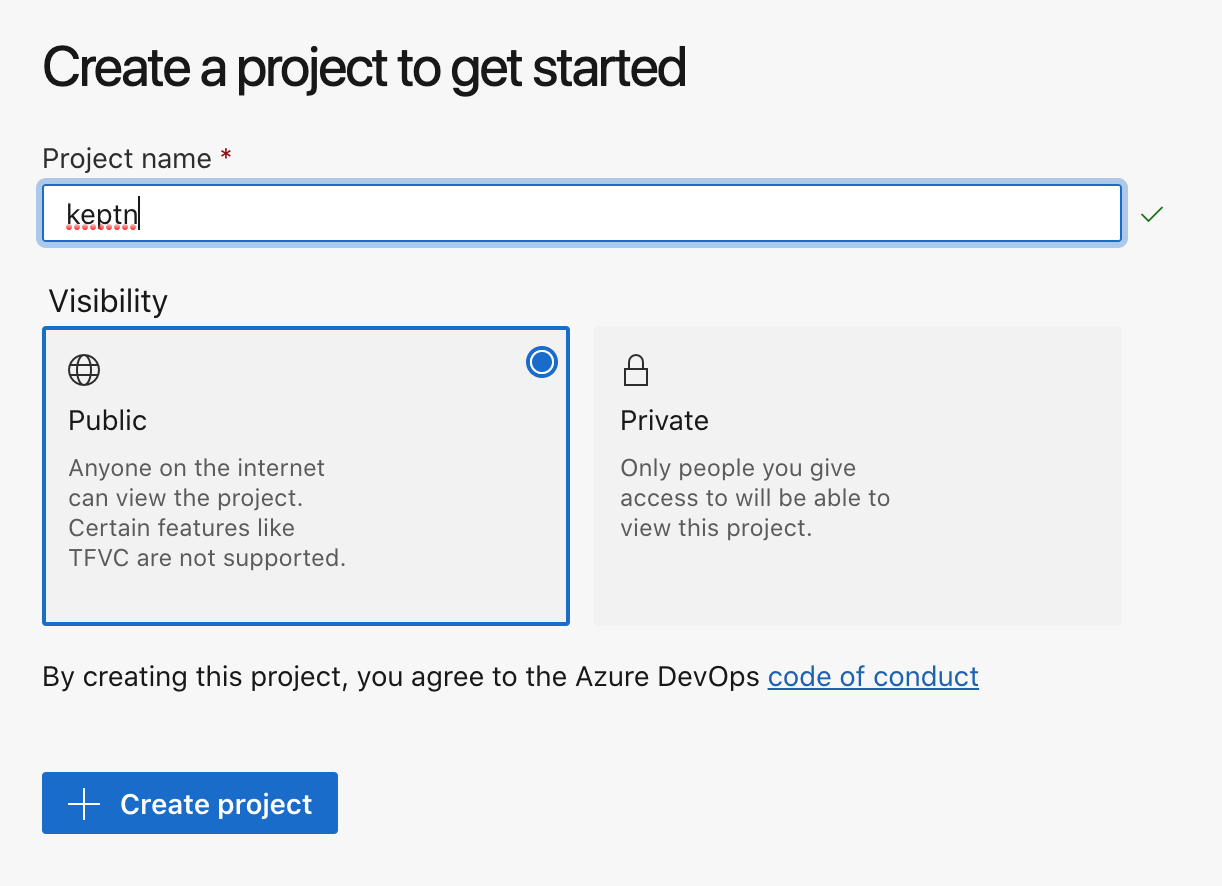Home / Docs / Release 0.6.2 / Manage Keptn / Project
Project
Learn how to manage your projects in Keptn.
Select Git-based upstream
Keptn will manage a project in an internal Git repository. To upstream this repository to a remote place that also works as backup, it is recommended to create, for example, a GitHub repository. This GitHub repository is then specified as upstream repo when creating a project explained below.
Select one of the four options and make sure to have the Git user, token, and remote url before continuing.
GitHub
If you do not have a GitHub user, create a user by signing up. Create a personal access token for your user with repo scope: (optional) If you want to use a dedicated GitHub organization for your repository, create a GitHub organization. Go to your account or your GitHub organization and create a GitHub repository. Note: Click the Initialize this repository with a README checkbox to initialize the repository, which is a prerequisite.Create user, token, and repository
GitLab
If you do not have a GitLab user, create a user by signing up for a free trial. Create a personal access token for your user with write_repo scope: Go to your account and create a GitLab project. Note: Click the Initialize this repository with a README checkbox to initialize the repository, which is a prerequisite.Create user, token, and project
Bitbucket
If you do not have a Bitbucket user, create a user by signing up for a free trial. Create an app password for your user with Write permissions. Therefore, select your User > View profile > Settings > App passwords > Create app password Go to your account and create a Bitbucket repository. Note: Select Include a README? - Yes, with a template to initialize the repository, which is a prerequisite.Create user, token, and repository
Azure DevOps Repo
If you do not have an Azure DevOps user, create a user by signing up for a free trial. Create a personal access token for your user with Read & write access for the Code: Note: Please carefully select the Expiration date. Go to your account and create an Azure project Retrieve the URL for your repository. Important: Remove the User from the URL before passing it to Keptn. For example, in the picture below the URL would be https://dev.azure.com/YOUR-ORG/keptn/_git/keptn.Create user, token, and repository
Create a project
In Keptn, a project is a structure that allows organizing your services. A project is stored as a repository and contains branches representing the multi-stage environment (e.g., dev, staging, and production stage). In other words, the separation of stage configurations is based on repository branches. To describe the stages, a shipyard.yaml file is needed that specifies the name, deployment strategy, test strategy, and remediation strategy as shown by an example below:
stages:
- name: "dev"
deployment_strategy: "direct"
test_strategy: "functional"
- name: "staging"
deployment_strategy: "blue_green_service"
test_strategy: "performance"
- name: "production"
deployment_strategy: "blue_green_service"
remediation_strategy: "automated"
Note: To learn more about a shipyard file, click here Shipyard specification.
Recommended approach for Keptn in production: Create a project with the Keptn CLI using a Git upstream:
keptn create project PROJECTNAME --shipyard=FILEPATH --git-user=GIT_USER --git-token=GIT_TOKEN --git-remote-url=GIT_REMOTE_URLDemo/Lab setting: Create a project with the Keptn CLI without a Git upstream and no backup:
keptn create project PROJECTNAME --shipyard=FILEPATH
Delete a project
To delete a Keptn project, the delete project command is provided:
keptn delete project PROJECTNAME
Note: If a Git upstream is configured for this project, the referenced repository or project will not be deleted. Besides, deployed services are also not deleted by this command. To clean-up all resources created by Keptn, please follow the information displayed here: Helm - Clean-up after deleting a project
Update a project
Updating a project is currently supported by following the steps of deleting a project and creating the project with updated settings.