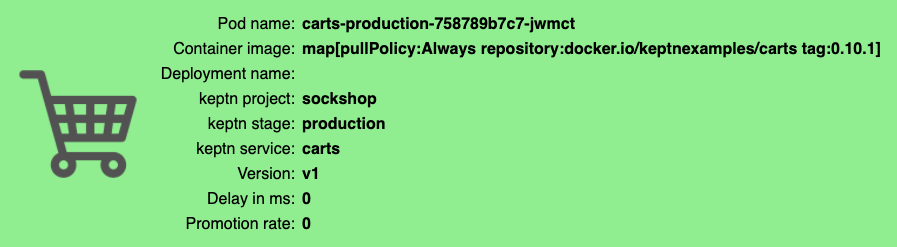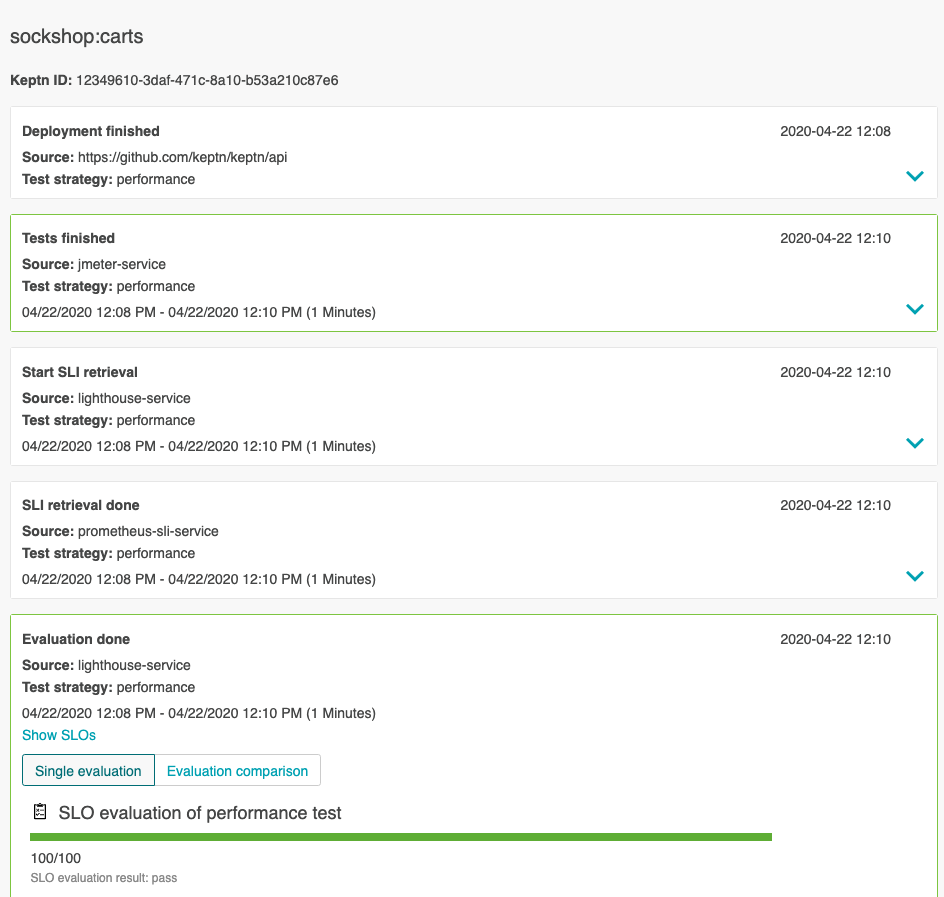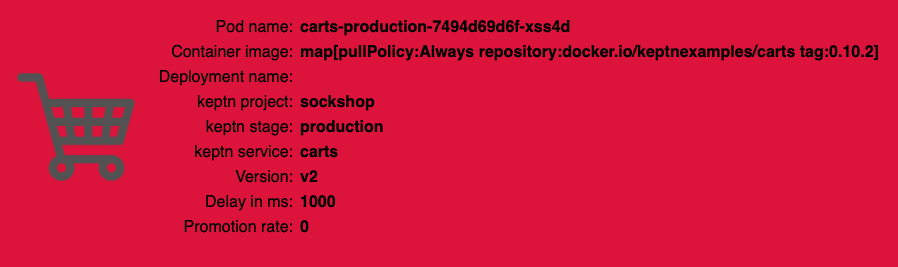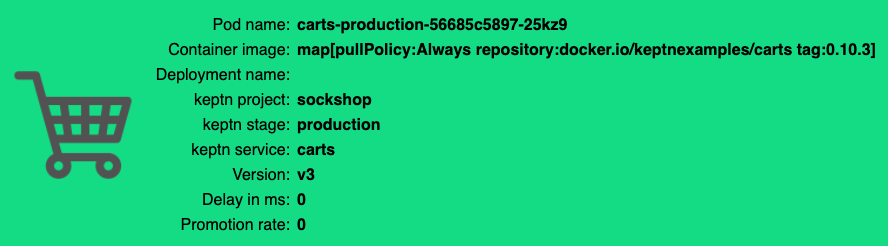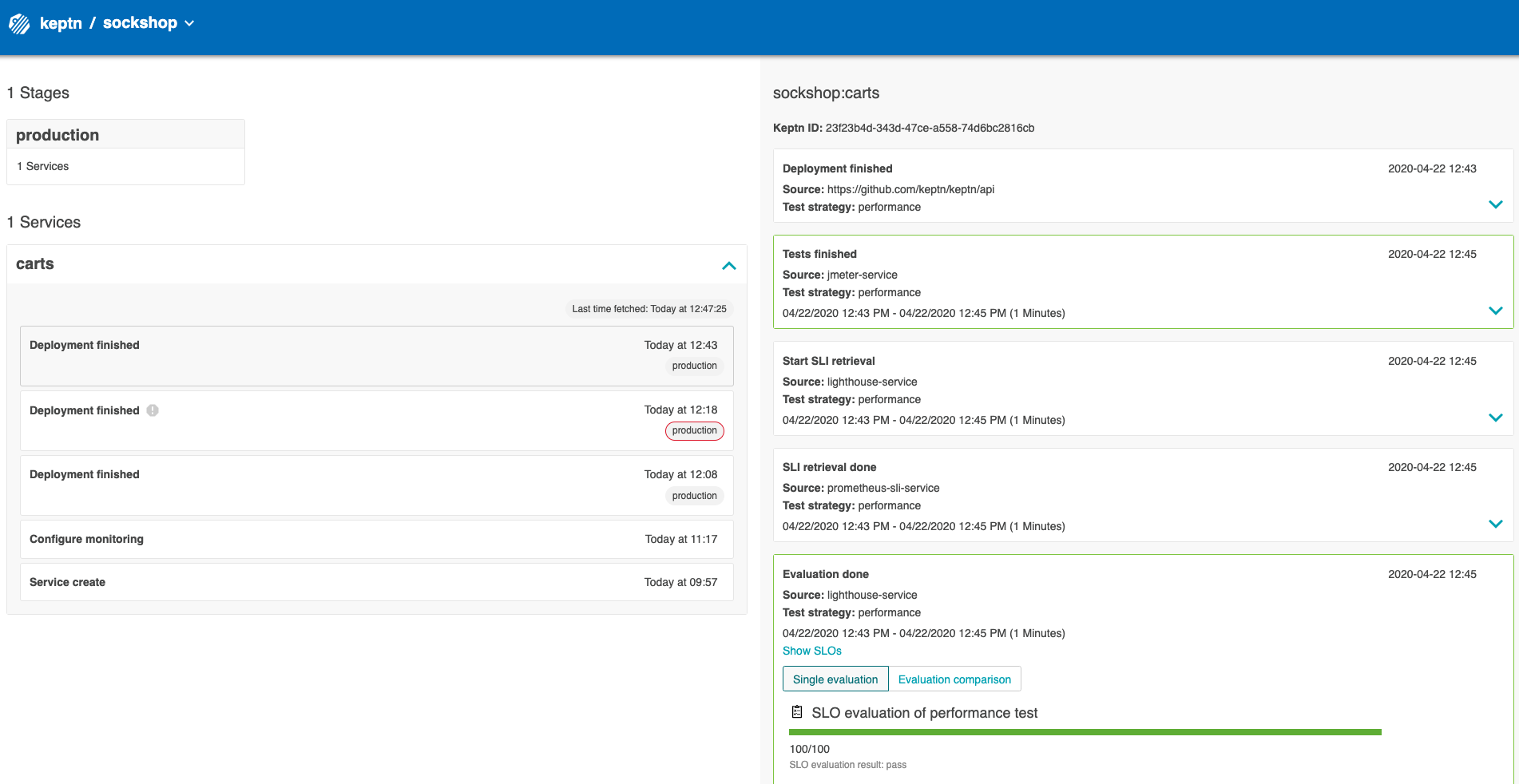Home / Docs / Release 0.6.2 / Tutorials / Argo CD for Deploying and Keptn for Testing, Evaluating, and Promoting
Argo CD for Deploying and Keptn for Testing, Evaluating, and Promoting
Describes how Argo CD can be used for deploying and Keptn can be used for testing, evaluating, and promoting.
About this tutorial
In this tutorial, Argo CD is used
for deploying a Argo Rollout
and Keptn is used for testing, evaluating, and promoting this rollout.
More precisely, in this tutorial, Argo CD is used as deployment tool
and not the Keptn built-in tool called helm-service.
Furthermore, this tutorial uses Argo Rollouts,
which introduces a new custom resource called
Rollout implementing deployment strategies such as Blue/Green and Canary.
This tutorial provides a sample Helm chart, which contains the carts and carts-db service.
These services will be deployed into
a production environment using Argo CD. Afterwards, Keptn will be used to test the carts service
using performance tests. Using the resulting metrics provided by Prometheus,
Keptn will then check whether this service passes the defined quality gate.
Depending on whether the quality gate is passed or not, this service will be promoted or aborted.
In case it will be promoted, this service will be released to real-users.
Note: The following tutorial is a first proof-of-concept for using Argo CD as deployment tool.
Prerequisites
A completed Keptn installation
Basic knowledge of Argo CD and Argo Rollouts
Completed Argo CD installation and the
argocdCLI needs to be logged inCompleted Argo Rollouts installation
Clone example files used in this tutorial:
git clone --branch 0.6.2 https://github.com/keptn/examples.git --single-branchcd examples/onboarding-carts
Configure Keptn
Install the Keptn Argo-service
The Keptn argo-service takes care of promoting or aborting a Rollout depending on the result of the quality gate.
More precisely, the argo-service listens for sh.keptn.events.evaluation-done events and depending on the evaluation result (i.e. whether the quality gate is passed or not)
the service promotes or aborts a rollout, respectively.
The
argo-serviceis not contained in the default installation of Keptn. To install theargo-service, execute:kubectl apply -f https://raw.githubusercontent.com/keptn-contrib/argo-service/0.1.0/deploy/service.yamlThe
gatekeeper-service(which is installed by the default installation of Keptn) has to be removed:kubectl delete deployment gatekeeper-service-evaluation-done-distributor -n keptn
Create project sockshop
This tutorial sets up a single stage environment containing a production environment.
In this stage, performance tests are used to test new deployments.
For creating the project, the following shipyard is used:
stages:
- name: "production"
deployment_strategy: "blue_green_service"
test_strategy: "performance"
Create a new project for your services using the keptn create project command. In this tutorial, the project is called sockshop. The Git user (
--git-user), an access token (--git-token), and the remote URL (--git-remote-url) are required for configuring an upstream. For details, please visit select Git-based upstream where instructions for GitHub, GitLab, and Bitbucket are provided. Before executing the following command, make sure you are in theexamples/onboarding-cartsfolder:keptn create project sockshop --shipyard=./shipyard-argo.yaml --git-user=GIT_USER --git-token=GIT_TOKEN --git-remote-url=GIT_REMOTE_URL
Create carts service
Keptn manages all service-related artifacts (like testing files, SLOs, etc.), in a so-called service. Create a service for carts using the keptn create service command:
keptn create service carts --project=sockshopNote: Since you are not deploying a service with the
helm-service, keptn create service does not require any Helm chart compared to the keptn onboard service command.After creating the service, Keptn allows to add service-related artifacts like the performance test:
keptn add-resource --project=sockshop --stage=production --service=carts --resource=jmeter/load.jmx --resourceUri=jmeter/load.jmx
Set up the quality gate and monitoring
Keptn’s quality gate is specified by Service Level Objectives (SLOs).
In order to pass this quality gate, the service has to meet the SLOs.
These SLOs are described in a file called slo.yaml.
To learn more about the slo.yaml file, go to Specifications for Site Reliability Engineering with Keptn.
Activate the quality gates for the
cartsservice. Therefore, navigate to theexamples/onboarding-cartsfolder and upload theslo.yamlfile using the add-resource command:keptn add-resource --project=sockshop --stage=production --service=carts --resource=slo-quality-gates.yaml --resourceUri=slo.yaml
For evaluating the SLOs, metrics from a monitoring tool are required. Currently, this tutorial supports Prometheus as a monitoring tool, which is set up in the following steps:
Complete steps from section Setup Prometheus.
Complete steps from section Setup Prometheus SLI provider.
Configure custom SLIs for the Prometheus SLI provider as specified in
sli-config-argo-prometheus.yaml:keptn add-resource --project=sockshop --stage=production --service=carts --resource=sli-config-argo-prometheus.yaml --resourceUri=prometheus/sli.yaml
Configure Argo
Next, this tutorial explains how to set up an Argo app and trigger Keptn after a successful deployment. Therefore, this tutorial assumes that you have completed the Argo CD installation and Argo Rollouts installation.
Add deployment resources
This tutorial provides deployment resources (in the form of a Helm chart), which contains the carts and carts-db service.
The carts service is of type rollout, which allows a blue/green deployment.
Argo CD requires a Git repo where this Helm chart is stored and, here, Keptn’s config-repo is re-used. Execute the following command and replace
GIT_REMOTE_URLwith the URL as you used before when creating the Keptn project:git clone GIT_REMOTE_URL cd sockshop git checkout productionCopy the
argofolder provided in the examples repo underonboarding-carts/into the config repo in the foldercarts.Add, commit, and push the changes:
git add . git commit -m "Add deployment resources" git push
Create Argo App
Create an Argo app using the
argocdCLI. Therefore, the app name has to follow the formatServiceName-StageNameand the namespace has to follow the formatProjectName-StageName:argocd app create --name carts-production --repo GIT_REMOTE_URL --dest-server https://kubernetes.default.svc --dest-namespace sockshop-production --path carts/argo/carts --revision production --sync-policy noneCreate a namespace in which the app is deployed:
kubectl create namespace sockshop-production
Add Argo Hook for triggering Keptn
In order to infrom Keptn when Argo CD does the deployment,
an Argo Resource Hook is configured.
This hook is triggered when Argo CD applies the manifests. This hook
executes a script which sends a sh.keptn.events.deployment-finished event to the Keptn API.
apiVersion: batch/v1
kind: Job
metadata:
generateName: app-keptn-notification-
annotations:
argocd.argoproj.io/hook: Sync
argocd.argoproj.io/hook-delete-policy: HookSucceeded
spec:
template:
spec:
containers:
- name: keptn-notification
image: agrimmer/alpine-curl-uuid-kubectl:latest
command: ["/bin/sh","-c"]
args: ['while [[ $(kubectl get rollout {{ .Values.keptn.service }}-{{ .Values.keptn.stage }} -n {{ .Values.keptn.project }}-{{ .Values.keptn.stage }} -o "jsonpath={..status.conditions[?(@.type==\"Progressing\")].reason}") == "ReplicaSetUpdated" ]]; do echo "waiting for rollout" && sleep 1; done; UUID=$(uuidgen); KEPTN_ENDPOINT=https://api.keptn.$(kubectl get cm keptn-domain -n {{ .Values.keptn.project }}-{{ .Values.keptn.stage }} -ojsonpath={.data.app_domain}); KEPTN_API_TOKEN=$(kubectl get secret keptn-api-token -n {{ .Values.keptn.project }}-{{ .Values.keptn.stage }} -ojsonpath={.data.keptn-api-token} | base64 -d);UUID=$(uuidgen); now=$(TZ=UTC date "+%FT%T.00Z"); curl -X POST -H "Content-Type: application/cloudevents+json" -H "x-token: ${KEPTN_API_TOKEN}" --insecure -d "{\"contenttype\": \"application/json\", \"data\": { \"project\": \"{{ .Values.keptn.project }}\", \"service\": \"{{ .Values.keptn.service }}\", \"stage\": \"{{ .Values.keptn.stage }}\", \"deploymentURILocal\": \"http://{{ .Values.keptn.service }}-canary.{{ .Values.keptn.project }}-{{ .Values.keptn.stage }}\", \"deploymentstrategy\": \"blue_green_service\", \"teststrategy\": \"performance\"}, \"id\": \"${UUID}\", \"source\": \"argo\", \"specversion\": \"0.2\", \"time\": \"${now}\", \"type\": \"sh.keptn.events.deployment-finished\", \"shkeptncontext\": \"${UUID}\"}" ${KEPTN_ENDPOINT}/v1/event']
restartPolicy: Never
backoffLimit: 2
In order to activate this hook, the Job has to be located in the Helm chart containing the deployment resources.
The example chart in onboarding-carts/argo/carts already contains this Hook
and, hence, it was already added in the step before.
This hook needs to access the Keptn API and therefore requires the Keptn endpoint as well as the api-token. Therefore, create a config map and a secret with the Keptn endpoint and api-token:
KEPTN_ENDPOINT=$(kubectl get cm keptn-domain -n keptn -ojsonpath={.data.app_domain}) KEPTN_API_TOKEN=$(kubectl get secret keptn-api-token -n keptn -ojsonpath={.data.keptn-api-token} | base64 --decode) kubectl -n sockshop-production create secret generic keptn-api-token --from-literal="keptn-api-token=$KEPTN_API_TOKEN" kubectl -n sockshop-production create configmap keptn-domain --from-literal="app_domain=$KEPTN_ENDPOINT" kubectl create clusterrolebinding sockshop-production --clusterrole=cluster-admin --serviceaccount=sockshop-production:default
Deploy with Argo and Test, Evaluate, and Promote with Keptn
Deploy a first version
Sync the Argo app using the ArgoCD UI or the
argocdCLI:argocd app sync carts-productionCheck whether the hook triggered Keptn. Therefore, go to Keptn Bridge and check whether there is a
sh.keptn.events.deployment-finishedevent. If you have not exposed the Bridge yet, execute the following command:keptn configure bridge --action=exposeThe Keptn Bridge is then available on:
https://bridge.keptn.YOUR.DOMAIN/Follow the events in the Keptn Bridge.
The new version (i.e. the
canary) as well as the released version (i.e. theprimary) of thecartsservice are exposed via a LoadBalancer. In order to access the website of thecartsservice, query the external IPs of the LoadBalancer:kubectl get services -n sockshop-productionNAME TYPE CLUSTER-IP EXTERNAL-IP PORT(S) AGE carts-canary LoadBalancer 10.3.10.175 35.x.x.x 80:32475/TCP 47h carts-db ClusterIP 10.3.1.153 <none> 27017/TCP 47h carts-primary LoadBalancer 10.3.14.82 35.x.x.x 80:32597/TCP 47hNavigate to
http://EXTERNAL-IPfor viewing both versions of thecartsservice in yourproductionenvironment.
Expected Result: This version has passed the quality gate. Hence, you should see that both services serve the same content.
You will see these events in the Keptn’s Bridge:
Deploy a SLOW version
Next, we will deploy a slow version of the carts service, which contains an artificial slowdown of 2 second in each request. This version must should not pass the quality gate and, hence, should not be promoted to serve real-user traffic.
In your Git reposititory containing the Argo resources, go to the folder
carts/argo/cartsand open thevalues.yamlfile.Edit the
tagfrom0.11.1to0.11.2.Add, commit, and push these changes:
git add . git commit -m "Use slow version" git pushSync the Argo app using the ArgoCD UI or the
argocdCLI:argocd app sync carts-productionFollow the events in the Keptn’s Bridge. Please note that the performance tests will take approx. 20 minutes.
carts service Navigate to
http://EXTERNAL-IPfor viewing both versions of thecartsservice in yourproductionenvironment.
Expected Result: This version 0.11.2 should not pass the quality gate. The primary version should still show the last version 0.11.1.
Deploy a fast version
Finally, we will deploy a version which does not contain the slowdown anymore. This version should now again pass the quality gate and, hence, should be promoted to serve real-user traffic.
In your Git reposititory containing the Argo resources, go to the folder
carts/argo/cartsand open thevalues.yamlfile.Edit the
tagfrom0.11.2to0.11.3.Add, commit, and push these changes:
git add . git commit -m "Use fast version" git pushSync the Argo app using the ArgoCD UI or the
argocdCLI:argocd app sync carts-productionFollow the events in the Keptn’s Bridge.
Navigate to
http://EXTERNAL-IPfor viewing both versions of thecartsservice in yourproductionenvironment.
Expected Result: This version 0.11.3 should pass the quality gate. The primary version should show version 0.11.3.
Your Bridge should show an event flow similar to the one in this screenshot: