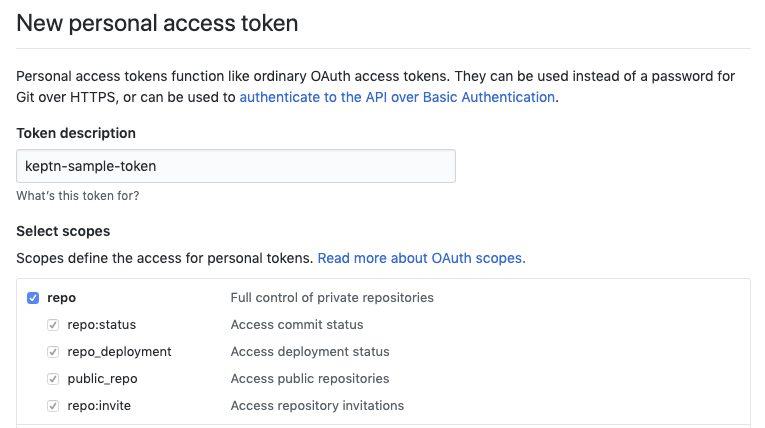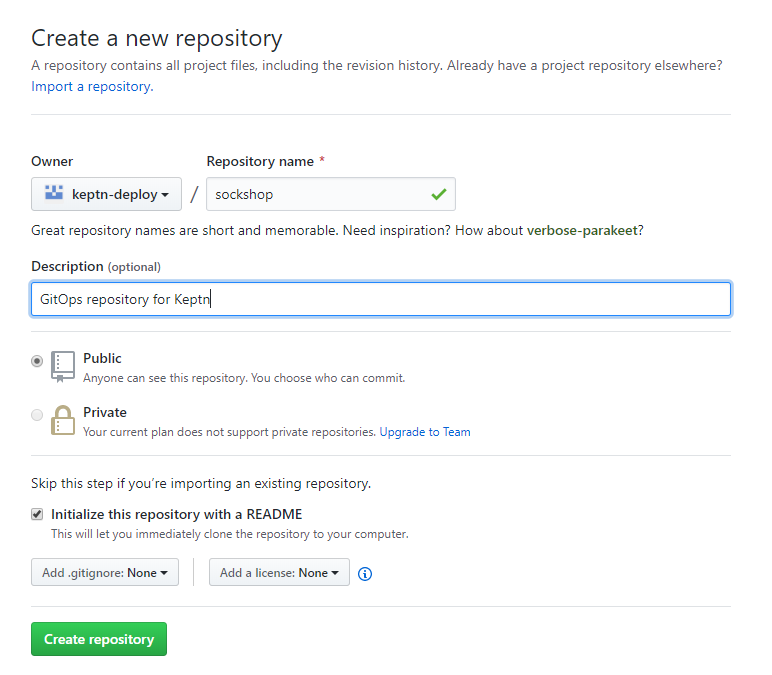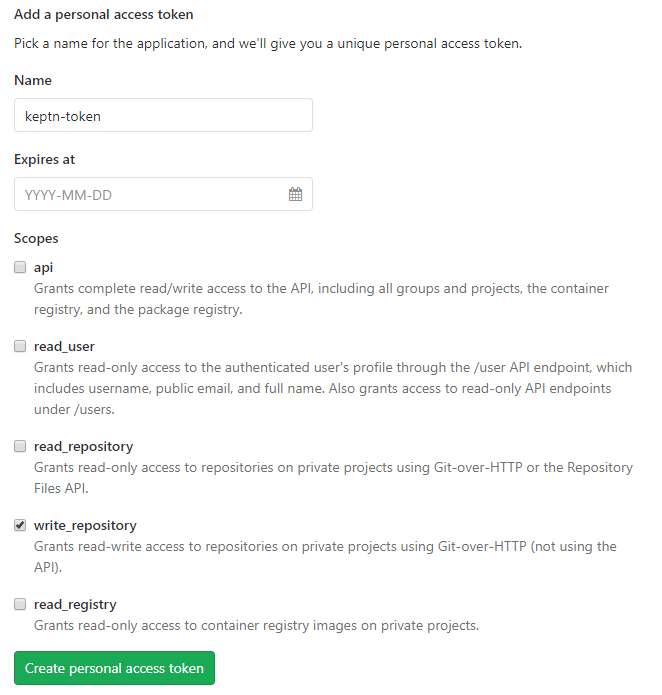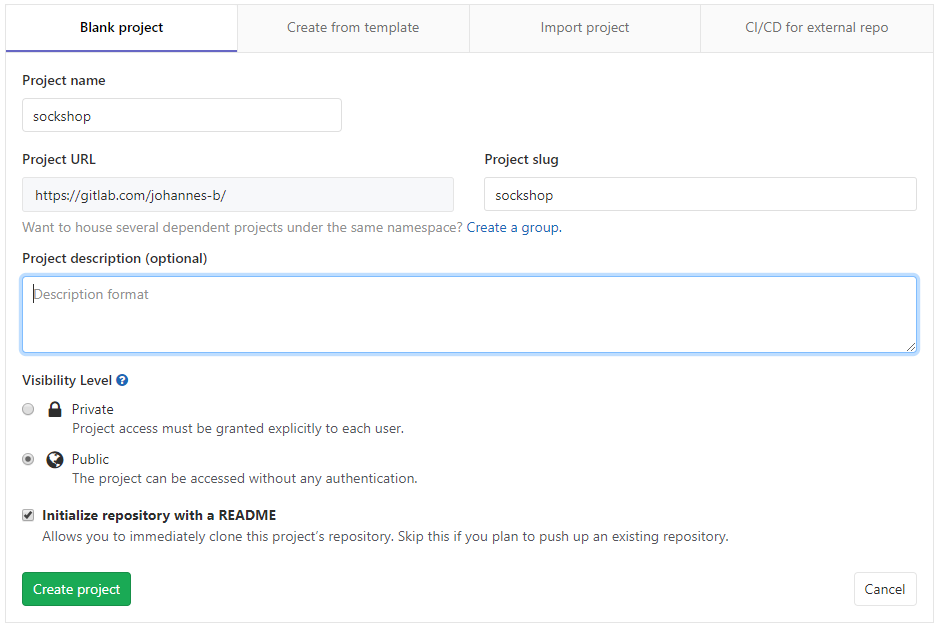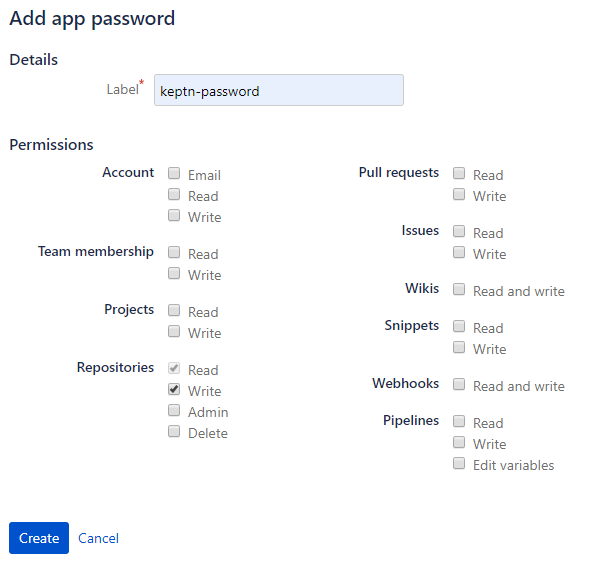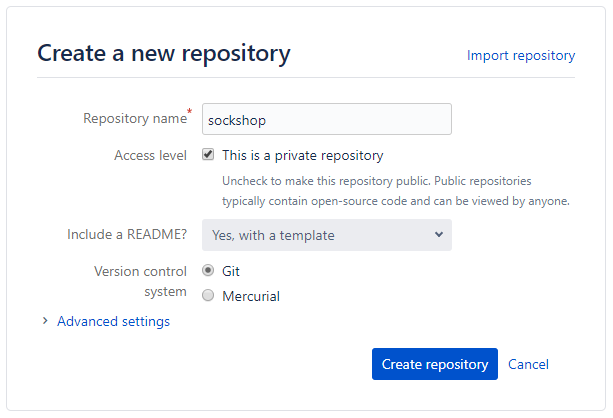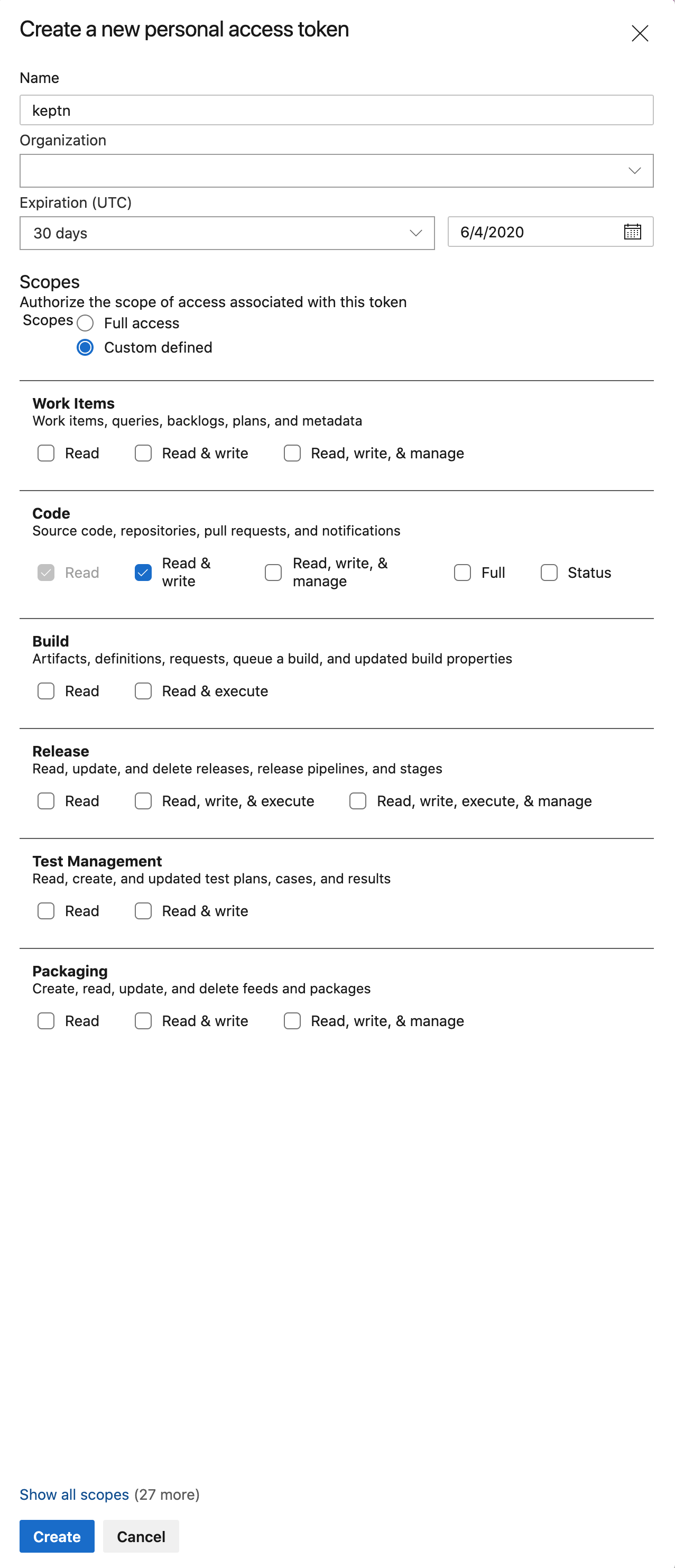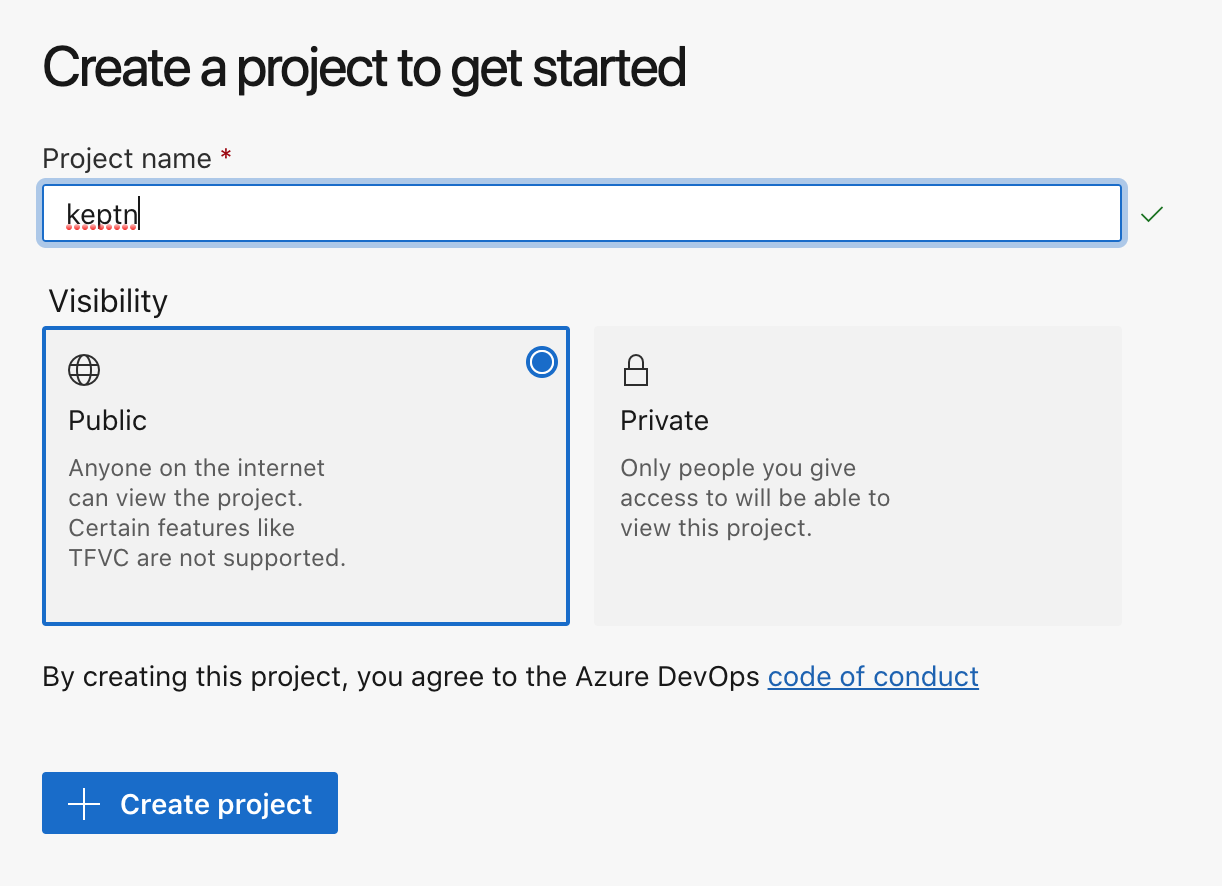Home / Docs / Develop / Manage Keptn / Git-based upstream
Git-based upstream
Keptn will manage a project in an internal Git repository. To upstream this repository to a remote place that also works as backup, it is recommended to create, for example, a GitHub repository. This GitHub repository is then specified as upstream repo when creating a project explained below.
Select one of the four options and make sure to have the Git user, token, and remote url before continuing.
GitHub
If you do not have a GitHub user, create a user by signing up. Create a personal access token for your user with repo scope: (optional) If you want to use a dedicated GitHub organization for your repository, create a GitHub organization. Go to your account or your GitHub organization and create a GitHub repository. Note: Click the Initialize this repository with a README checkbox to initialize the repository, which is a prerequisite.Create user, token, and repository
GitLab
If you do not have a GitLab user, create a user by signing up for a free trial. Create a personal access token for your user with write_repo scope: Go to your account and create a GitLab project. Note: Click the Initialize this repository with a README checkbox to initialize the repository, which is a prerequisite.Create user, token, and project
Bitbucket
If you do not have a Bitbucket user, create a user by signing up for a free trial. Create an app password for your user with Write permissions. Therefore, select your User > View profile > Settings > App passwords > Create app password Go to your account and create a Bitbucket repository. Note: Select Include a README? - Yes, with a template to initialize the repository, which is a prerequisite.Create user, token, and repository
Azure DevOps Repo
If you do not have an Azure DevOps user, create a user by signing up for a free trial. Create a personal access token for your user with Read & write access for the Code: Note: Please carefully select the Expiration date. Go to your account and create an Azure project Retrieve the URL for your repository. Important: Remove the User from the URL before passing it to Keptn. For example, in the picture below the URL would be https://dev.azure.com/YOUR-ORG/keptn/_git/keptn.Create user, token, and repository