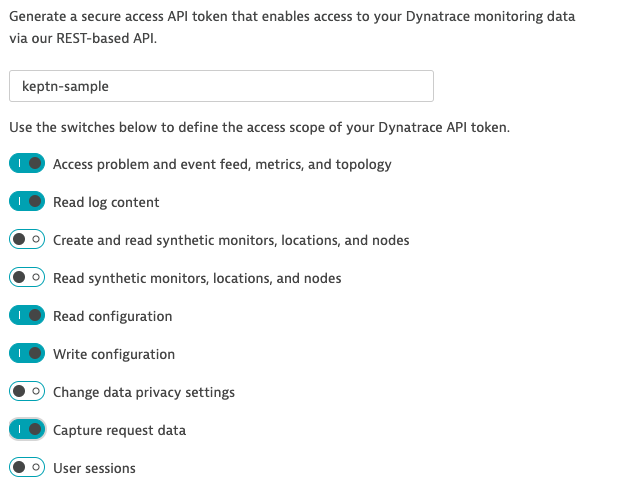Home / Docs / Develop / Monitoring / Dynatrace / Install
Install
Install Dynatrace
Bring your Dynatrace SaaS or Dynatrace-managed tenant
If you don’t have a Dynatrace tenant, sign up for a free trial or a developer account.
Create a Dynatrace API Token
Log in to your Dynatrace tenant and go to Settings > Integration > Dynatrace API. Then, create a new API token with the following permissions:
- Access problem and event feed, metrics, and topology
- Read log content
- Read configuration
- Write configuration
- Capture request data
Dynatrace API Token Create a Dynatrace PaaS Token
In your Dynatrace tenant, go to Settings > Integration > Platform as a Service, and create a new PaaS Token.
Store your credentials in a Kubernetes secret by executing the following command. The
DT_TENANThas to be set according to the appropriate pattern:- Dynatrace SaaS tenant:
{your-environment-id}.live.dynatrace.com - Dynatrace-managed tenant:
{your-domain}/e/{your-environment-id}
If running on a Unix/Linux based system, you can use variables for ease of use. Naturally, it is also fine to just replace the values in the
kubectlcommand itself.DT_TENANT=yourtenant.live.dynatrace.com DT_API_TOKEN=yourAPItoken DT_PAAS_TOKEN=yourPAAStokenIf you used the variables, the next command can be copied and pasted without modifications. If you have not set the variable, please make sure to set the right values in the next command.
kubectl -n keptn create secret generic dynatrace --from-literal="DT_TENANT=$DT_TENANT" --from-literal="DT_API_TOKEN=$DT_API_TOKEN" --from-literal="DT_PAAS_TOKEN=$DT_PAAS_TOKEN"- Dynatrace SaaS tenant:
The Dynatrace integration into Keptn is handled by the dynatrace-service. To install the dynatrace-service, execute:
kubectl apply -f https://raw.githubusercontent.com/keptn-contrib/dynatrace-service/0.7.0/deploy/manifests/dynatrace-service/dynatrace-service.yamlWhen the service is deployed, use the following command to install Dynatrace on your cluster. If Dynatrace is already deployed, the current deployment of Dynatrace will not be modified.
keptn configure monitoring dynatrace
Verify Dynatrace setup in your cluster
When keptn configure monitoring is finished, the Dynatrace OneAgent is deployed in your cluster. Execute the following commands to verify the deployment of the OneAgent as well as of the dynatrace-service:
kubectl get svc dynatrace-service -n keptn
NAME TYPE CLUSTER-IP EXTERNAL-IP PORT(S) AGE
dynatrace-service ClusterIP 10.0.44.191 <none> 8080/TCP 2m48s
kubectl get pods -n dynatrace
NAME READY STATUS RESTARTS AGE
dynatrace-oneagent-operator-7f477bf78d-dgwb6 1/1 Running 0 12m
oneagent-5lcqh 1/1 Running 0 53s
oneagent-ps6t4 1/1 Running 0 53s
Verify Dynatrace configuration
Tagging rules: When you navigate to Settings > Tags > Automatically applied tags in your Dynatrace tenant, you will find following tagging rules:
- keptn_deployment
- keptn_project
- keptn_service
- keptn_stage
This means that Dynatrace will automatically apply tags to your onboarded services.
Problem notification: A problem notification has been set up to inform Keptn of any problems with your services to allow auto-remediation. You can check the problem notification by navigating to Settings > Integration > Problem notifications and you will find a keptn remediation problem notification.
Alerting profile: An alerting profile with all problems set to 0 minutes (immediate) is created. You can review this profile by navigating to Settings > Alerting > Alerting profiles.
Dashboard and Mangement zone: When creating a new Keptn project or executing the keptn configure monitoring command for a particular project (see Note 1), a dashboard and management zone will be generated reflecting the environment as specified in the shipyard file.
Notes
Note 1: If you already have created a project using Keptn and would like to enable Dynatrace monitoring for that project, please execute the following command:
keptn configure monitoring dynatrace --project=PROJECTNAME
Note 2: To monitor the services that are already onboarded in the dev, staging, and production namespace, make sure to restart the pods. If you defined different environments in your shipyard file, please adjust the parameters accordingly.
kubectl delete pods --all --namespace=sockshop-dev
kubectl delete pods --all --namespace=sockshop-staging
kubectl delete pods --all --namespace=sockshop-production
Note 3: If the nodes in your cluster run on Container-Optimized OS (cos) (default for GKE), the Dynatrace OneAgent might not work properly, and another step is necessary. To verify that the OneAgent does not work properly, the output of kubectl get pods -n dynatrace might look as follows:
NAME READY STATUS RESTARTS AGE
dynatrace-oneagent-operator-7f477bf78d-dgwb6 1/1 Running 0 8m21s
oneagent-b22m4 0/1 Error 6 8m15s
oneagent-k7jn6 0/1 CrashLoopBackOff 6 8m15s
This means that after the initial setup you need to edit the OneAgent custom resource in the Dynatrace namespace and add the following entry to the env section:
env: - name: ONEAGENT_ENABLE_VOLUME_STORAGE value: "true"To edit the OneAgent custom resource:
kubectl edit oneagent -n dynatraceFinally, don’t forget to restart the pods as described in Note 2 above.